Update SailfishOS
Published on Nov 04, 2016 by Sachin.
Update sailfishOS from 2.0.2.51 (Aurajoki) to 2.0.4.14 (Fiskarsinjoki)
(for Intex Aqua Fish, Model: l500d)

Latest preview build for SailfishOS - Fiskarsinjoki(2.0.4.14) is released and available for download. SailfishOS uses Mer middleware, has Linux kernel and developed by jolla. The latest release is not yet available on air but can be upgraded using developer mode.
Enable remote SSH
With SailfishOS, debugging a phone is quite simple, one just needs
to enable Developer mode & Remote connection from
Developer tools. Provide the password for user *nemo*(Yes, the
default user is nemo) or generate password if you choose not to
enter password of your choice.(I never managed to ssh to
IP-address 192.168.2.15 even by setting similar network space)
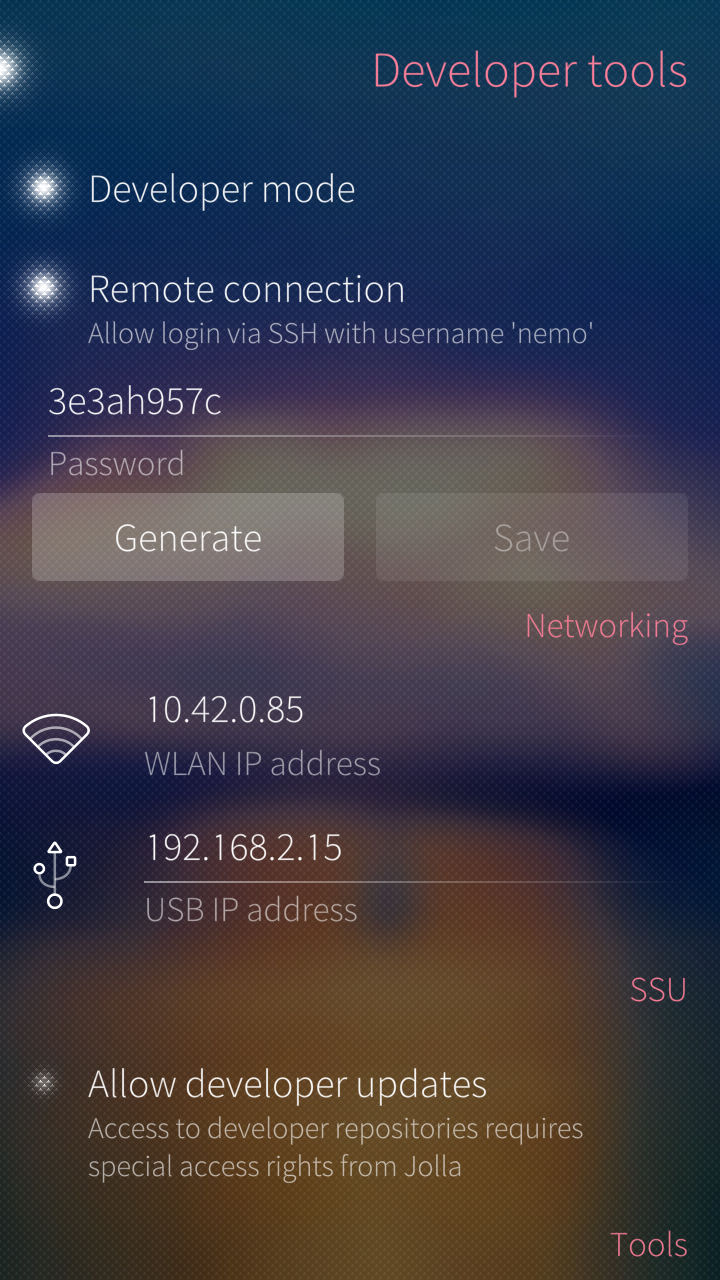
Figure 1: Remote access
1: psachin@nubia:$ ssh nemo@10.42.0.85 2: The authenticity of host '10.42.0.85 (10.42.0.85)' can't be established. 3: ED25519 key fingerprint is SHA256:oLCSaLDMyRlfBe4jZ/paFblizD5siujbCve7buatako. 4: ED25519 key fingerprint is MD5:73:37:37:37:37:37:37:37:37:37:37:85:37:37:7e:31. 5: Are you sure you want to continue connecting (yes/no)? yes 6: Warning: Permanently added '10.42.0.85' (ED25519) to the list of known hosts. 7: nemo@10.42.0.85's password: 8: Last login: Tue Nov 1 09:12:42 2016 9: NOTICE: Env value ignored HYBRIS_LD_LIBRARY_PATH=/usr/libexec/droid-hybris/system/lib:/vendor/lib:/system/lib 10: ,--- 11: | SailfishOS 2.0.2.51 (Aurajoki) (armv7hl) 12: '---
Login as root using the command devel-su
1: [nemo@Sailfish ~]$ devel-su 2: Password: 3: [root@Sailfish nemo]#
Update
Verify the current release by using the command version. Check
the latest release on wiki. Say you want to update to latest
release(2.0.4.14, at the time when this post was published), set
the release version using command ssu release VERSION
1: ssu release 2.0.4.14 2: version --dup
This should take a while.
Remove default package
To remove preinstall package like gaana, search by name using the command =pkcon=(PackageKit Console client).
1: [root@Sailfish ~]# pkcon search name gaana 2: Searching by name 3: Waiting in queue 4: Starting 5: Refreshing software list 6: Querying 7: Installed sailfish-content-partnerspaces-intex-gaana-0.1.5-10.8.1.jolla.armv7hl Gaana partner space application for Intex
Once the exact name of the package is found, go ahead and remove
the package using pkcon remove PACKAGE_NAME. Exclude version
number. pkcon should behave like any other package manager found
in various GNU/Linux distros.
1: [root@Sailfish ~]# pkcon remove sailfish-content-partnerspaces-intex-gaana 2: Removing 3: Waiting in queue 4: Starting 5: Removing packages 6: Resolving dependencies 7: Removing packages [================================================] 8: The following packages have to be removed: 9: feature-intex-0.1.5.1-10.7.6.jolla.noarch Feature package for 10: Intex content 11: sailfish-content-partnerspaces-intex-0.1.5-10.8.1.jolla.armv7hl 12: Partner space applications for Intex 13: sailfish-content-partnerspaces-intex-gaana-0.1.5-10.8.1.jolla.armv7hl 14: Gaana partner space application for Intex 15: sms-activation-intex-0.0.5-10.3.1.jolla.armv7hl Intex SMS 16: activation service 17: sms-activation-intex-conf-0.0.5-10.3.1.jolla.armv7hl 18: Environment configuration for sms-activation-intex Proceed 19: with changes? [N/y] y 20: 21: Removing Waiting in queue Waiting for authentication Waiting in queue 22: Starting Removing packages Resolving dependencies Removing packages
Verify & install package
Sometime you may want to check the integrity of an OS. In this
case the command version --verify will come handy as
demonstrated below.
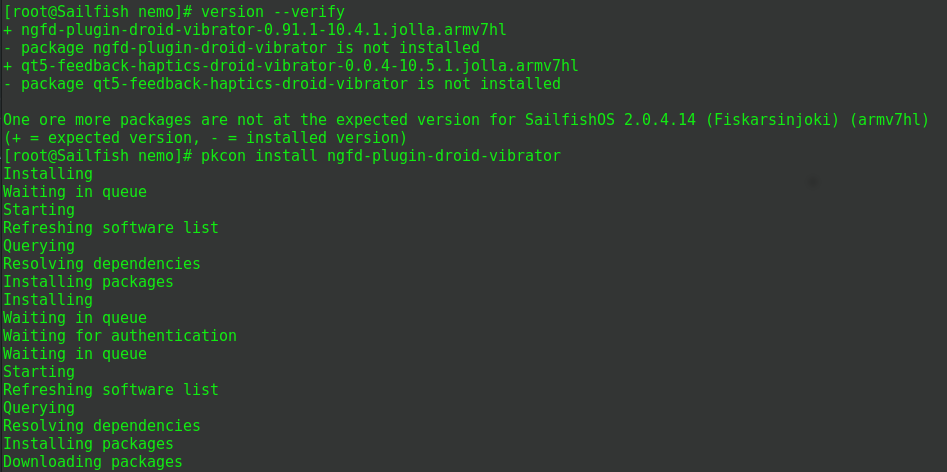
Figure 2: Remote access
Verify an update
After an upgrade, login to the device and verify few parameter as show below.
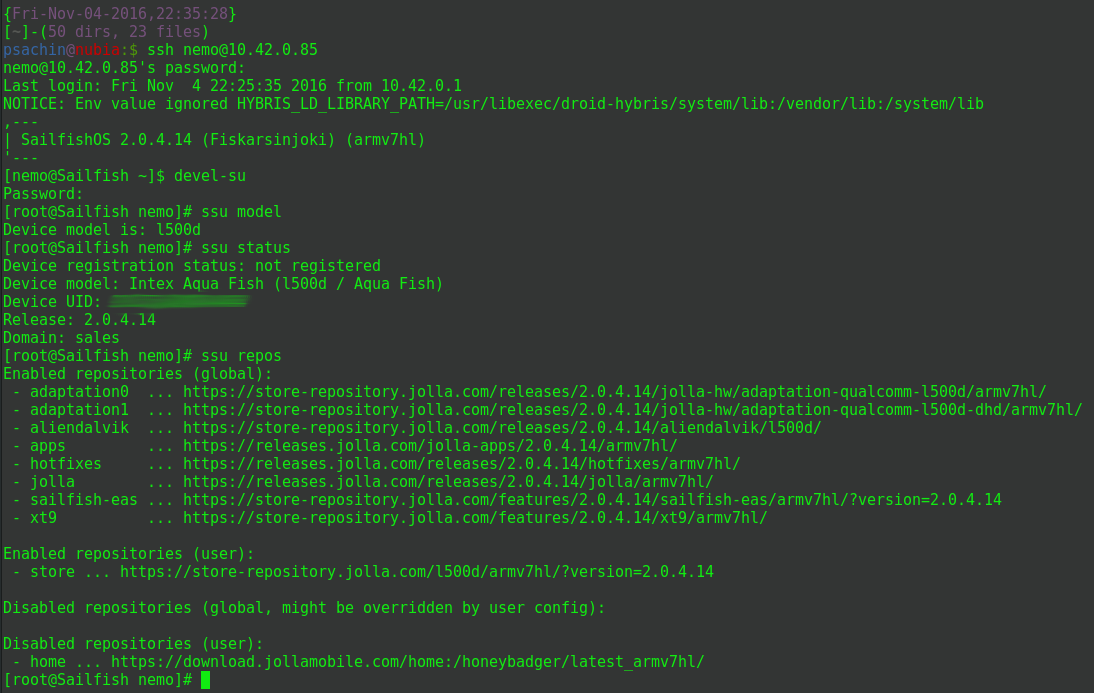
Figure 3: Remote access: nemo user login
Finally here’s a screenshot of About product screen showing latest release and device info.
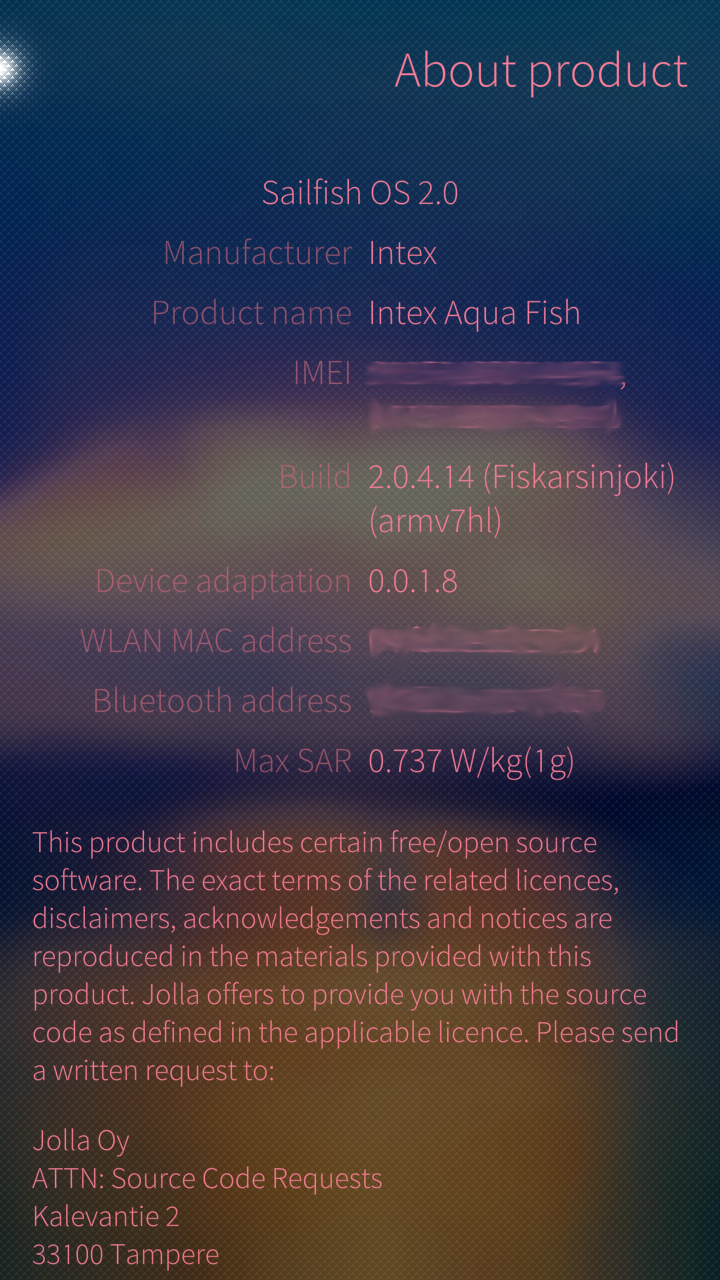
Figure 4: About product
I found SailfishOS much more comfortable to use. The best part is
it has very good user interface as compared to other mobile UI
like Android. Once you have an Jolla account, the device has
access to all package repositories. It has early access to latest
version and upgrade is quite simple. The device comes pre-rooted
with entire GNU/Linux OS and package-manager(pkcon). One can
install all Android apps either from Jolla store or using Google
Play store.

